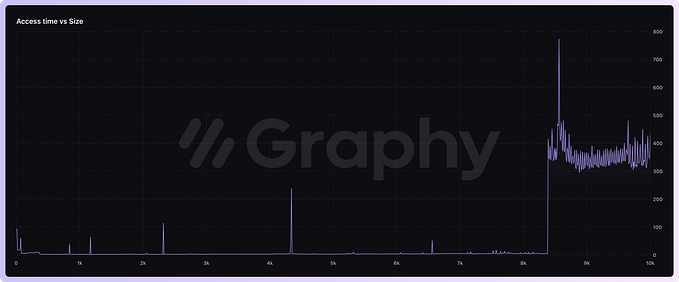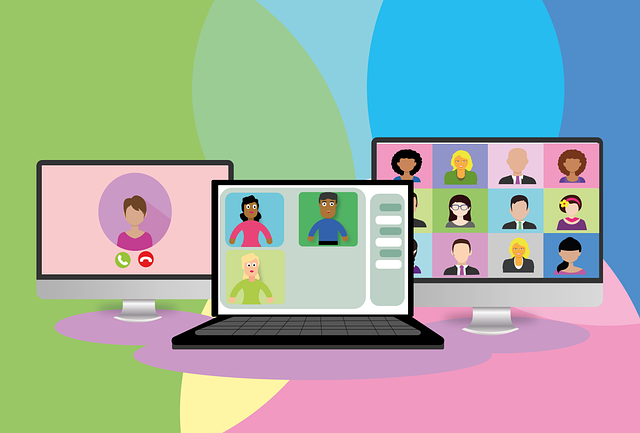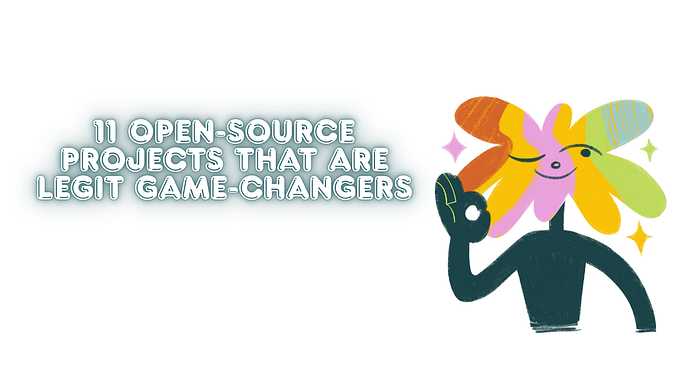How to Use a Favicon in SEO to Improve Your Website’s Ranking
With favicon and these tips, you can improve your website’s ranking on search engine results.
Most website owners know that having a favicon can help their website stand out from the rest. But did you know that a favicon can also improve your website’s ranking in search engine results pages (SERPs)?
In this article, we’ll show you how to use a favicon in SEO to improve your website’s ranking. We’ll also provide some tips on how to create a favicon that will help your website rank higher in SERPs.
So if you’re looking for ways to improve your website’s ranking on search engine results pages, read on!
What is a favicon?

A favicon is a little icon that appears next to the website address in a browser tab. It is usually 16x16 pixels and it is used to provide a consistent identity for your website.
Let’s look into the history of favicon. The name “favicon” basically combines two words: favorite and icon. The name is introduced by Microsoft Internet Explorer. The company allowed the users to add websites to their favorites list while introducing the favicon so that the users could easily navigate among other available tons of websites.
Then, the favicon was eventually standardized by W3C which stands for World Wide Web Consortium. It is now a recommended feature of the browser.
A favicon or an icon can also be used to indicate what type of content you are looking at. For example, if you are on a social media site, the favicon will show up as a little Facebook logo.
If you are on an e-commerce site, it will show up as a little shopping cart logo.

You can also see the favicon of Google Maps, Canva, and Google Docs in the Bookmark list and the favicon of Google in SERP.
This small, unique icon represents your website. It can help your website’s ranking in search engines by creating a strong visual identity for your website.
A favicon can also help visitors find your website more easily, and it can make your website more memorable.
Importance of favicon in SEO
Favicons do not have a direct impact on your Search Engine Optimization, but they indirectly improve your ranking on search engines. We have listed three key benefits of using a favicon on your website which will in turn help your SEO.
● Easy Navigation of your web pages
Using a favicon on your website, allows your users to easily identify and navigate your website through browser tabs, bookmarks, history archives, and so on. This will definitely increase user interaction with your website. Thus, the time spent with your website will also grow, improving your SEO
Keeping a favicon, enables your website to be revisited by users using the bookmark option. All of these enhance your website’s ranking and SEO.
● Branding
SEO is all about visibility and branding. Using Favicon in your website increases your visibility among all other available websites and businesses. The user will associate your brand with the favicon used. Hence, the more visible your website, the more likely the users will interact with your site.
How to create a favicon?
The Favicon images must be created and designed in a way that should be appropriate to use. Also, the users should be able to easily recognize your brand on seeing your favicon.
Here are two things that should be considered while designing your favicon:
● Favicon size
● Favicon format
Favicon size
The optimal size for creating a favicon is 16 X 16 pixels, which is the size in which they are most commonly used. However, they can appear in larger dimensions too.
Here is a complete list of all favicon sizes
● 32 X 32 pixels — Standard for most desktop browsers
● 128×128 pixels — Chrome Web Store icon & Small Windows 8 Start Screen Icon
● 180×180 pixels — iOS preferred
● 192×192 pixels — Google Developer Web App Manifest Recommendation
● 57×57 pixels — iOS home screen standard (iPod Touch, iPhone first generation to 3G)
● 72 × 72 pixels — Icon for the iPad’s home screen
● 96 × 96 pixels — The Google TV platform’s favicon
Favicon format
The Windows ICO format is the most standard format from the past. But there are now a few different format options available. Here’s a list of supported formats:
● ICO, GIF, and PNG are all supported by Edge, Firefox, Chrome, Opera, and Safari
● SVGs and JPEGs are supported by all modern browsers
● Animated GIFs are mostly unsupported.
Tips for creating a good favicon
● Keep it simple and recognizable.
● Using a vector graphic will sharpen the image on all devices.
● Ensure a standard size of 16x16 pixels.
● Use a .ico file format.
● Choose a well-contrasting color for your favicon so it stands out against the background of your website.
Favicons Generator
If you’re able to create favicon icons of your own, then just upload an image and have it appropriately sized and converted to an ICO image file using any favicon to ico online converter tools.
Here are some free favicon generators widely used.
● Favicon.io.
● Favicon-Generator.org.
● Real Favicon Generator.
● Favicon.cc.
● FaviconGenerator.com.
● Favicomatic.
The favicon generator helps you create favicon icons from a text, an image, or an emoji.
With the text-based option, you can choose the background colour and shape, the font family and size as well as the font colour.
The Favicon generator uses Google Fonts which has 800+ fonts available.
Alternatively, you can also upload a file for the favicon generator to convert it into the appropriate sizing. Or, you can download an emoji favicon icon from a list of options. The generated favicon will work for all browsers and multiple platforms.
How to add a Favicon?
Now you have generated favicons in your desired format.
Let us consider two cases
● The process of adding a favicon to your website which is built from scratch.
● The process of adding a favicon to your website which is built using a website builder or CMS, like WordPress.
As the process will vary slightly for the two cases considered. We will explain them one by one.
How to add a Favicon in HTML?
● To add a favicon to your website, either save your favicon image to the root directory of your webserver, or create a folder in the root directory called images, and save your favicon image in this folder. A common name for a favicon image is “favicon.ico”.
● Add a <link> element to your “index.html” file, after the <title> element
<head><title>My Page Title</title><link rel=”icon” type=”image/x-icon” href=”/images/favicon.ico”></head>
● Save the “index.html” file and reload it in your browser. Your browser tab should now display your favicon image to the left of the page title.
How to add a Favicon in Wordpress?
● Go to the WordPress dashboard, click on “Appearance” and then “Customize”.
● Next, click on “Site Identity”.
● Name the title and tagline of your website. This information is displayed next to the favicon in browser tabs.
● In “Site icon”, click on “Select site icon” in order to add your favicon in WordPress.
● The WordPress media library will open. If you’ve already uploaded your favicon to WordPress, you can simply select it. Otherwise, click on “Upload Files” and choose the file from the folders on your computer. Confirm your selection by clicking the “Select” button.
● You have the choice to crop the image or simply skip to the next step
● WordPress will then automatically add your favicon. If you want to change your favicon again, simply navigate back to the WordPress Customizer.
Start creating Favicon for your website SEO ranking
Favicons are becoming popular in the online world, even though they have existed for a very long time. They are considered to have an indirect impact on SEO strategies because they allow your websites or brands to be visible and intractable.
Therefore, it is recommended to include favicons for your site and increase the chances of your site being recognized in the digital world.
Using the above process, start creating the favicon for your website and increase the usability of your website. You know, the usability of the site has an association with improved search engine rankings.
FAQs
1. What is favicon.ico?
The favicon.ico is a small icon found in the browser tab, URL address bar, SERPs, and bookmarks created by web browsers. The .ico is the standard format of the small icon image which is supported by almost all browsers.
2. Why is a favicon important?
Through favicon, users can remember your website better and also increase the credibility of your website and business.
3. How to download favicons from any website?
Using Google s2 converter, you can download favicons of any site. Just type the link in your browser with the ‘SITENAME’ replaced with the website address.
http://www.google.com/s2/favicons?domain=www.SITENAME.com
4. Why does the favicon not show in Chrome?
Browsers like Chrome and Safari do not display favicons if they are local. That is, if the favicon has not been uploaded to a server.
5. How to change a favicon in WordPress?
The step-by-step process to add/change a favicon in WordPress is available under the topic “How to add a Favicon in WordPress?” in the above article.
6. How long does a favicon take to show?
The time depends on the search engine. The favicon displays only when a search engine crawls your home page.
More content at PlainEnglish.io. Sign up for our free weekly newsletter. Follow us on Twitter, LinkedIn, YouTube, and Discord. Interested in Growth Hacking? Check out Circuit.