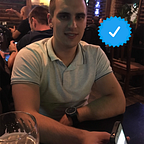Slack Manager, how to Delete Files to Free Space in your WorkSpace
Slack users on the free plan know the perils of sharing too many files. Over time the 5GB storage plan runs out and you are left facing the ‘your workspace runed out of memory…’ message. And after a few days, Slack won’t let you upload new files unless you delete the old ones. Bye bye, collaboration?
Slack doesn’t have a built-in method to remove all the files that you’ve shared. However, there is a solution that I have made.
Slack Manager enables you to view your old files and subsequently delete them.
What is Slack Manager?
It uses the Slack API to determine which files are available to delete. While team members can only remove the files that they have shared, admins can delete public files.
You can revoke the access anytime you want (which we’ll see at the end of the article).
Supported file types?
Slack Manager supports a bunch of file types, whether it’s a PDF or an image.
Revoke permissions for Slack Manager
Slack Manager doesn’t store your profile or workspace information. While it is definitely good practice to revoke permissions for apps that are going to be unused for a long time. After all, you can never be sure about privacy and security these days.
To do so, head over to Slack, tap on Apps and search for Slack Manager. Select it which will latch it your Slack window. Then navigate to settings and all you have to do is scroll down and click on the Delete (trash can) icon. That’s it.
Check the space usage
You might want to check the space usage. To do so, click on Workspace and select Analytics.
Let me know if you like it, source can be found here.
Also it is listed on Product Hunt, and it was prized with #4 product of the day. :D